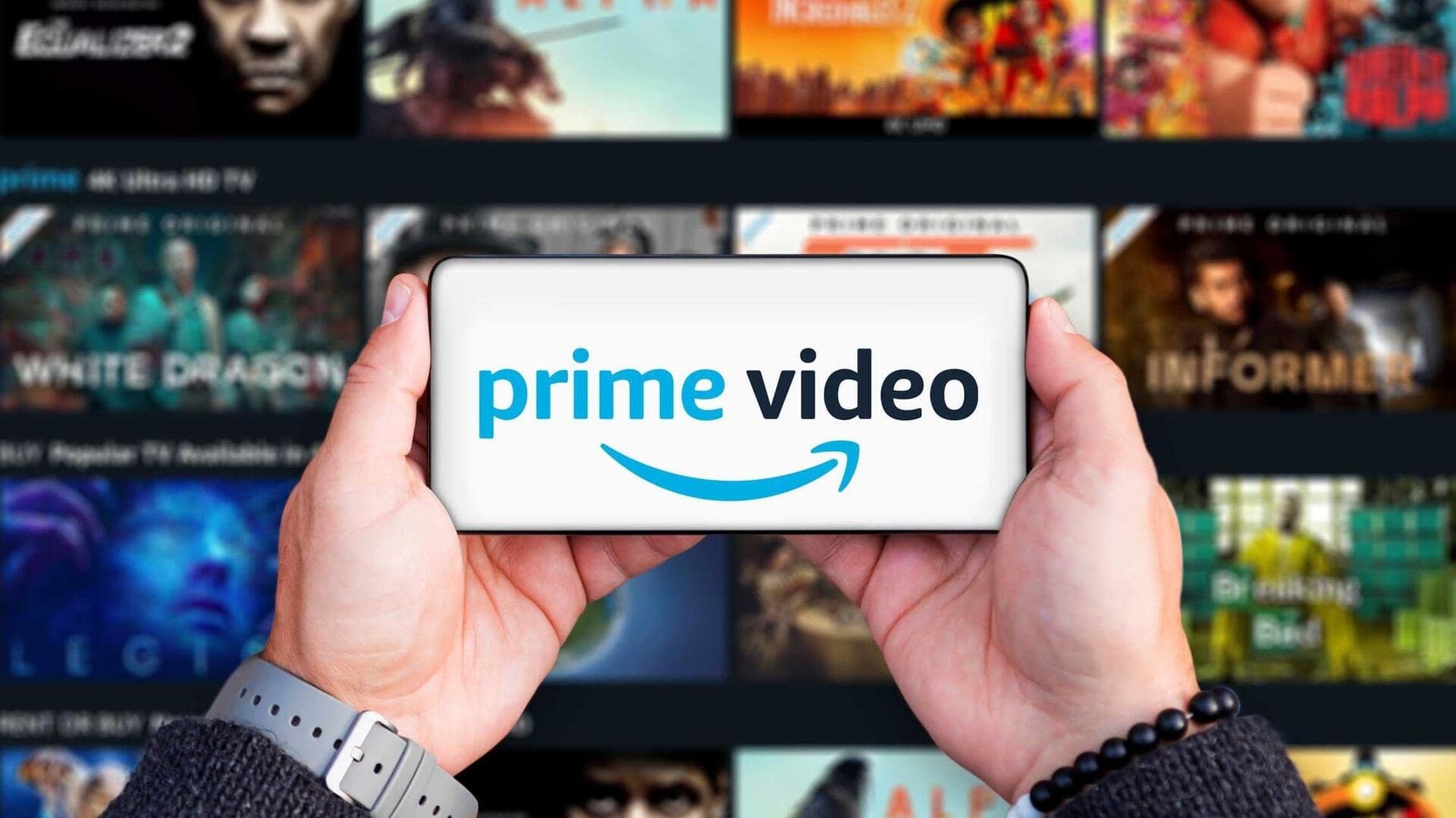
Streamline your streaming: How to use Prime Video's Watchlist feature
What's the story
The sheer volume of content on Amazon Prime Video can be daunting, but that's where the Watchlist comes in - it's your personal bookmarking tool for keeping track of all those must-see shows and movies.
This guide will show you how to add content to your watchlist, manage it like a pro, and even share your carefully curated lists with others on Android devices.
Adding content
Adding favorites has never been easier
To create your watchlist, simply open the Amazon Prime Video app on your Android device and sign in.
Search or browse for your favorite TV shows and movies.
When you find a title you like, tap it to go to its details page.
Here, you will see a "+" icon or an "Add to Watchlist" button. Tap this, and the title will be immediately added to your watchlist.
Managing watchlist
Keep your watchlist tidy and accessible
To access your watchlist, tap the profile icon at the top right of the screen. Select "My Stuff," then "Watchlist" to view all titles.
To delete a movie or series, long-press its title and select "Remove from Watchlist."
This way, your queue will only be filled with content you want to watch now.
Organizing watchlist
Prioritize what's next
Managing your watchlist helps you decide what to watch next. While you can't directly rearrange titles, you can remove and re-add them in the order you want.
For similar content, just click on a title and scroll down to see suggestions based on the same cast or genres.
With these simple steps, you can easily manage Amazon Prime Video on your Android device, making your viewing experience even better.