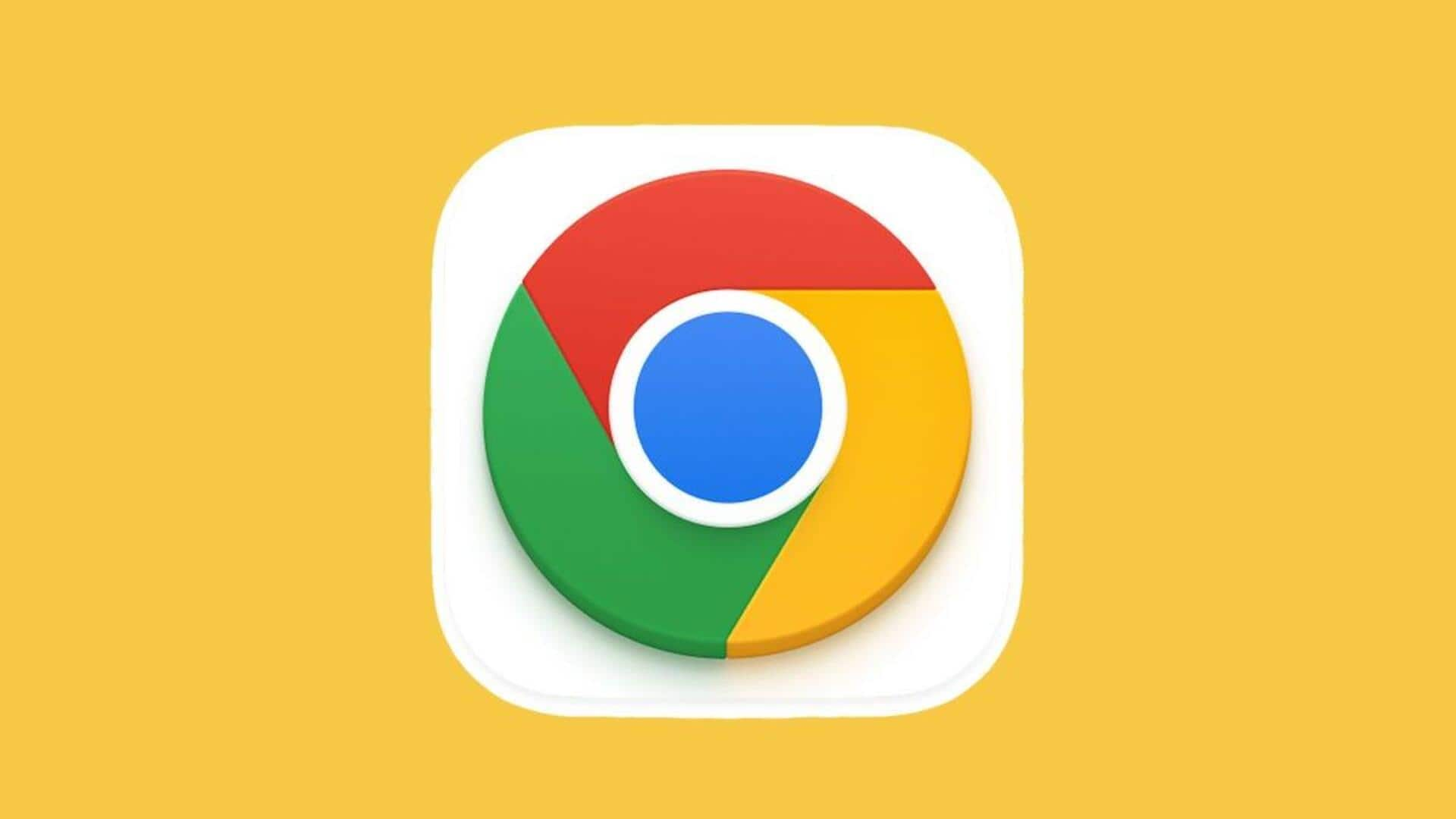
Follow these methods to share Google Chrome bookmarks with others
What's the story
Google Chrome, like many contemporary browsers, offers users the ability to bookmark websites for easy access in the future.
However, sharing these bookmarks can be a bit complex. There are several methods available for sharing bookmarks, each with its own unique benefits and constraints.
One of the most straightforward ways is through Chrome's built-in feature that allows exporting bookmarks as an HTML file.
Step #1
Exporting bookmarks as an HTML file
The HTML file process exports all bookmarks simultaneously, implying that the recipient will have to import all your bookmarks.
The procedure involves launching Google Chrome, accessing the Bookmark Manager via the three-dot menu in the top-right corner, and choosing the 'Export bookmarks' option.
This action generates an HTML file of the bookmarks which can be named and saved accordingly.
Process
Importing shared bookmarks into Google Chrome
Once the HTML file of bookmarks is received, the recipient can import it into their own Google Chrome browser.
This is done by launching Google Chrome, accessing the Bookmark Manager in a similar way, and selecting 'Import bookmarks.'
The user then locates the shared HTML file using their computer's file explorer and opens it.
The imported bookmarks will subsequently sync to the recipient's profile.
Step #2
Manually sharing bookmarks via chat or email
Another way to share bookmarks involves manually selecting, copying, and pasting them inside a chat or email client.
This can be done on both desktop and mobile versions of Google Chrome.
On desktops, users can select multiple bookmarks while holding Shift, Ctrl, or Command keys, copy them using right-click menu options, and paste them within an email or chat.
For Android and iOS devices, the process varies slightly but still allows for easy sharing of bookmarked URLs.
Step #3
Utilizing third-party extensions
Third-party extensions can be used to share bookmarks.
One such extension is TeamSync Bookmarks, which creates a folder inside bookmarks bar, and syncs it with a group of verified email contacts.
To use this, users need to download TeamSync Bookmarks from the Chrome Web Store, set up an account/sign in with a Google account, and create a group.
Next, enter email addresses of people you want to share bookmarks with, and save the bookmarks in the group's folder.
Step #4
Sharing websites through Collections
Google also offers a method of sharing websites on its mobile app using Collections.
This involves launching the Google app on your handset, navigating to the 'Saved' tab, creating a collection from a link, entering a collection name or link, description or note, and tapping 'Done.'
Links can be added to the collection by tapping the Bookmark icon on the top bar, while browsing with Google app.
Collaborators can be added by opening the collection and tapping on 'Share' button.