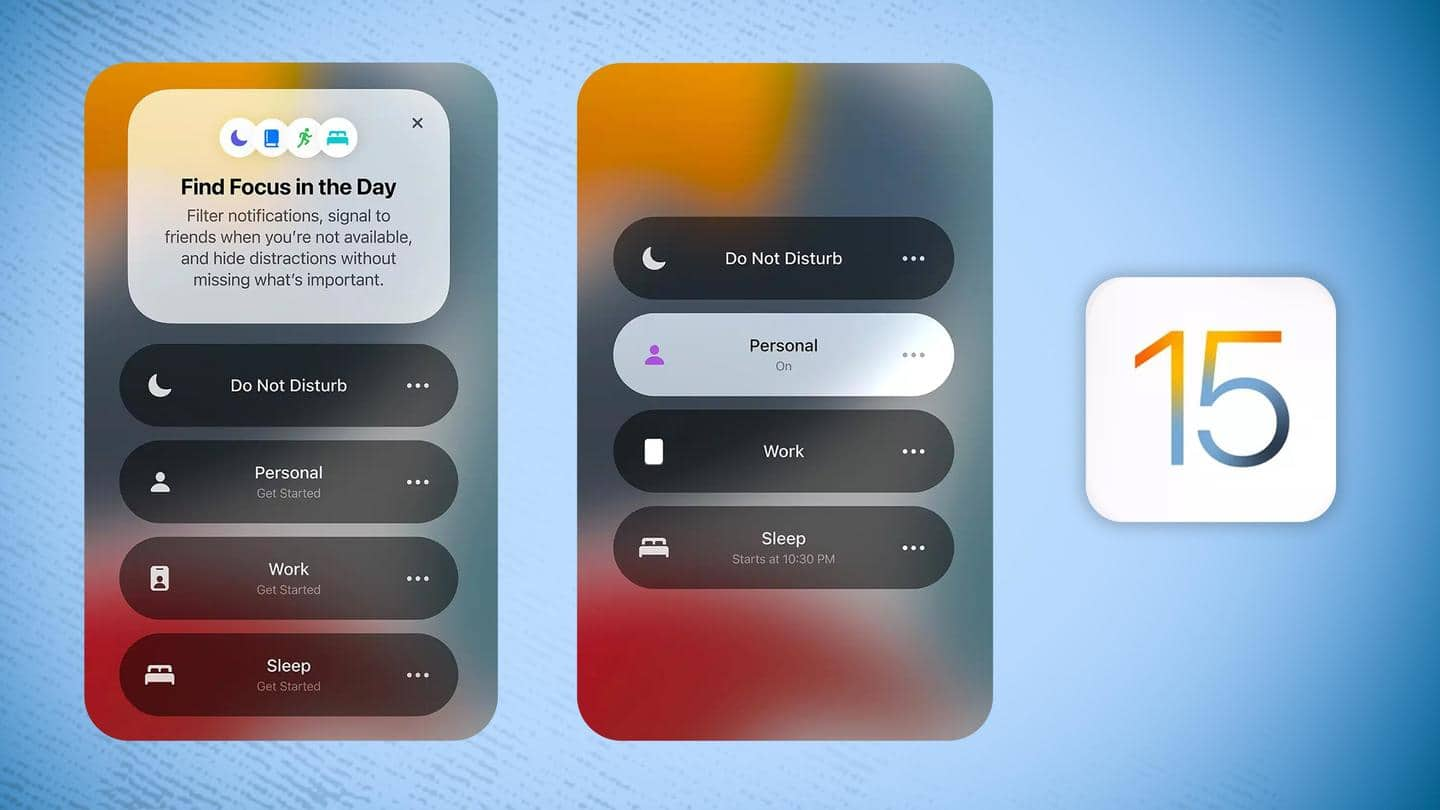
How to make the most of iOS 15's Focus modes
What's the story
Earlier this year, Apple released iOS 15 with key improvements, one of which was the Focus Mode.
Designed to reduce distractions on command, the feature allows users to configure notification profiles that help filter them and provide the user more granular control.
Since iOS 15 beta versions are now rolling out, here's how you can use the new Focus Mode feature.
Activity-specific
Focus modes let you define custom notification setting profiles
For starters, Apple offers a set of pre-configured Focus modes tailored for activities such as Personal, Work, Fitness, Gaming, and Reading. A Custom option allows you to set up a Focus mode from scratch.
Interestingly, some modes offer features that users can't create. For instance, the Fitness Focus mode can be automatically triggered when you start a Fitness Plus workout on the Apple Watch.
From scratch
Here's how to set up your own Focus mode
Similarly, the Gaming Focus mode can be triggered by connecting a Bluetooth controller to your device.
However, if none of the pre-configured modes suits your fancy, you'll have the option to create one from scratch. Navigate to Settings > Focus and select the "plus" icon on the top right-hand side.
You can also toggle or switch Focus modes using a dedicated Control Center button.
Getting started
Select apps, contacts that can notify when Focus is enabled
Once you start creating a Custom Focus, you'll be asked to pick a name, icon, and color for that specific Focus. Next, you'll be asked to pick the contacts who can send notifications when the Focus mode will be active—just like Do Not Disturb.
After this, the setup process will ask you to select the apps that will be allowed to notify you.
Details
Time-sensitive notifications can be allowed through enabled Focus mode setting
Subsequently, you can choose to allow time-sensitive notifications if you have Focus enabled.
Your new Focus mode is ready to use and will feature in your list of available modes. However, minor preferences can be adjusted.
Tap on the Focus mode and you'll be asked to choose whether your contacts can see you've enabled Focus mode (only the Messages app supports this for now).
Minor tweaks
You can set up different home screens for Focus modes
Combined with the ability to duplicate app icons in the iOS 15 App Library, Focus mode allows you to customize the home screen you use for each Focus mode.
The Verge reported that the Lock Screen menu also shows an option to show or hide the notifications your Focus mode doesn't allow. You can even dim the Lock Screen when the mode is enabled.
Automation
iOS 15 can enable Focus modes without any manual input
Lastly, to ensure you don't even need to manually enable the Focus mode you just created via a Control Center button or the Settings app, you can set up "Smart Activation."
Alternatively, you can configure your Focus modes to automatically enable at specific times of the day, based on specific locations, or when you're using specific apps.
Ecosystem advantages
Focus modes can sync across all your Apple devices
Apple's Focus mode is a powerful tool that helps you seamlessly disconnect from the digital hustle-bustle and get work done. Once configured, an active Focus mode will be applicable to all Apple products that you've signed into with your Apple ID.
If you don't want this to happen you can simply navigate to Settings > Focus and turn off the Share Across Devices toggle.