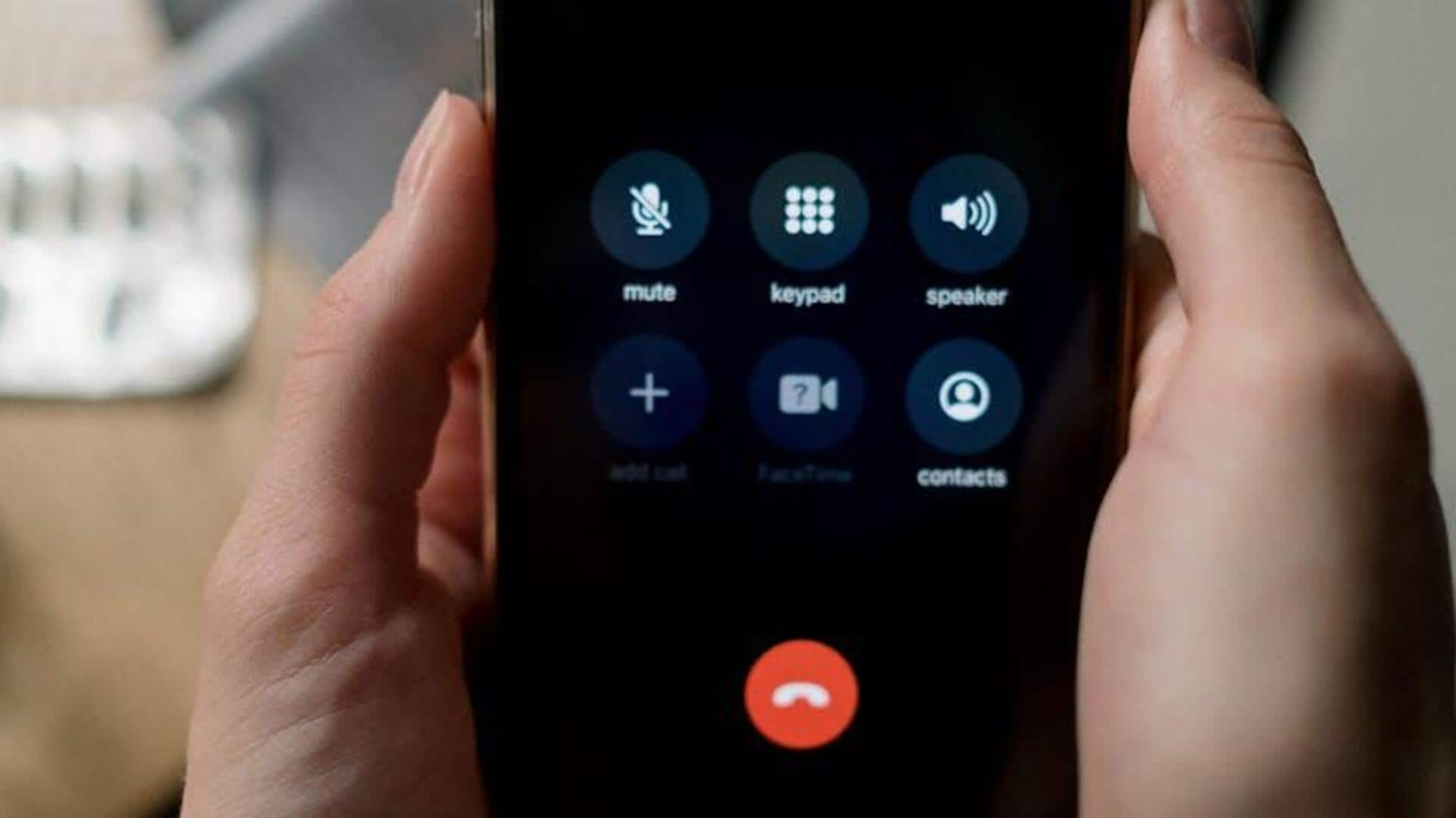
For Android users: How to manage 'Emergency Contacts' with Truecaller
What's the story
Managing emergency contacts is crucial for instant access in critical situations.
While Truecaller for Android doesn't have a dedicated "Emergency Contacts" feature, it complements your device's built-in capabilities to streamline the process.
This guide will teach you how to add and personalize emergency contacts on your Android device.
Plus, you'll discover how Truecaller can assist in prioritizing calls, further enhancing these efforts.
Adding contacts
Adding emergency contacts simplified
To add emergency contacts on your Android, first open the Settings app.
Then, navigate to Safety and Emergency or Emergency Contacts, depending on your phone model.
Tap Add Emergency Contact to choose from existing contacts or search for new ones. After selecting, click Done to save.
For Pixel users, open the Contacts app, select their Google Account, choose a contact, and label it as Emergency Contact.
Integrating Truecaller
Enhancing with Truecaller
While Truecaller doesn't have a built-in emergency contact feature, it's still super useful in emergencies.
First, make sure you have Truecaller installed and configured. It helps identify unknown numbers and block spam calls—crucial in emergencies to prevent unnecessary distractions.
Second, utilize Truecaller's call logs and availability indicators to determine the optimal times to contact your emergency contacts.
Customization tips
Customizing emergency settings effectively
To further personalize your emergency settings, navigate back to the Safety and Emergency section in Settings.
Here, you can add crucial medical information by selecting Medical Info. Enter pertinent details such as medical conditions, allergies, medications, or blood type.
Also, you should enable the Send SOS Messages option. This feature enables your device to automatically send an SOS message with your location to designated contacts during emergencies.