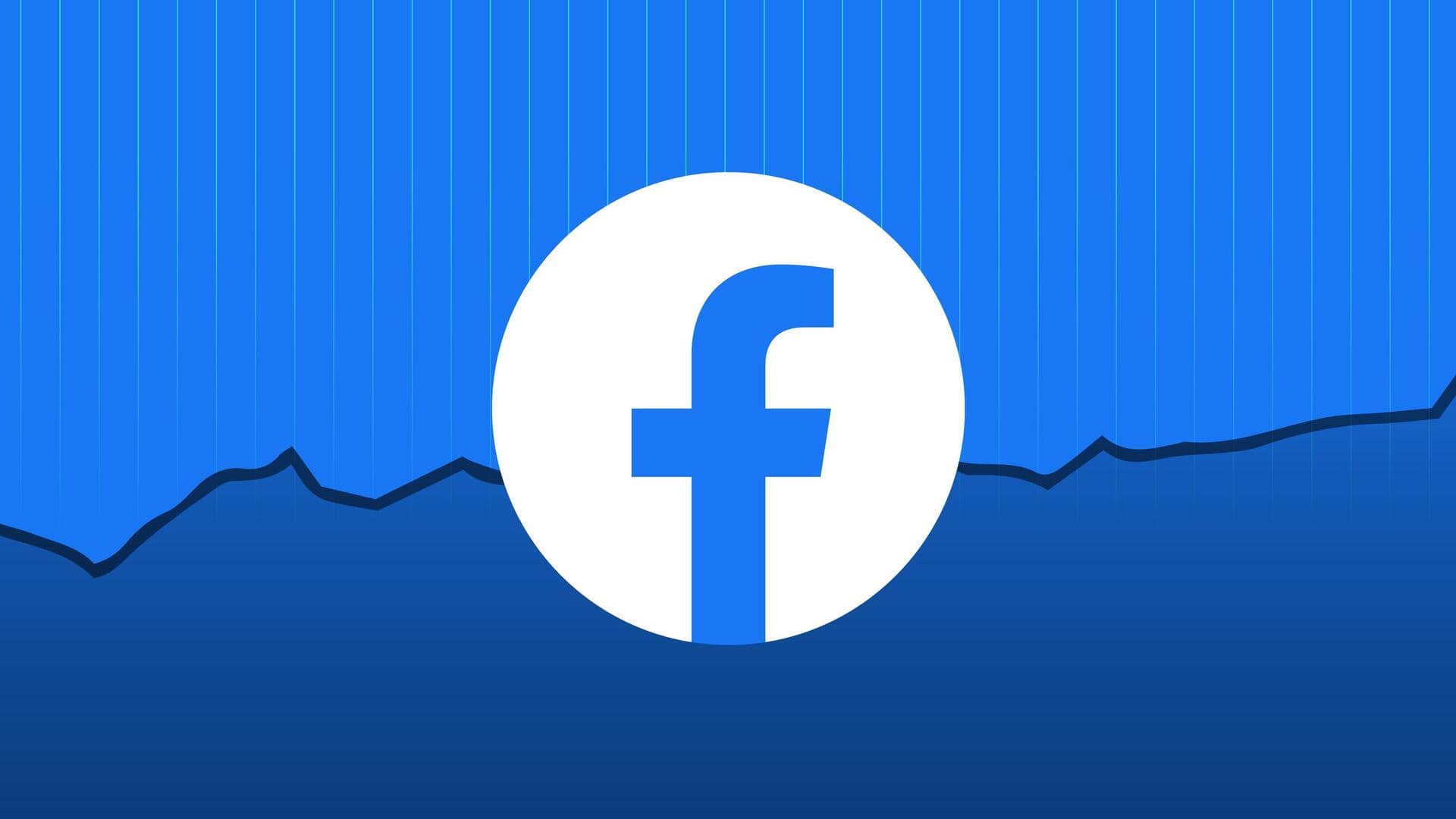
How to control who can send you Facebook friend requests
What's the story
Facebook is an amazing platform to stay connected with friends, family, and the events your're up to.
The service lets you share updates, photos, videos and even gives an option to add more people as friends.
But, if you're tired of getting random friend requests from strangers or people you don't know, there's a way out — controlling who can send these requests.
The feature comes in handy in keeping your account private and avoiding unnecessary notifications from random people.
Steps
Option to control friend requests
To manage who can send you friend requests, open Facebook and click on your profile picture in the top right.
Next, click on "Settings & Privacy," followed by "Settings."
Scroll down to "Audience and Visibility" and select "How People Find and Contact You."
Choose either "Everyone" or "Friends of Friends" from the drop-down menu next to "Who can send you friend requests?"
Advantage
Keep your account more private
If you select the "Friends of Friends" option, Facebook will no longer show the "Add Friend" button on your profile to people who aren't friends with any of your friends.
This would keep your account private and prevent you from getting random friend requests from strangers.
However, do note that people already friends with your friends will still be able to send requests.
More
How to delete a friend request?
To delete a friend request: Open Facebook, tap the friends icon, and choose "See All" to view the full list of friend requests.
Now, tap "Delete" or "Delete Request" next to the sender's name.
When you delete a friend request, the sender won't be notified and won't be able to send you another request for a year. If you block someone, they won't be able to send any more friend requests.